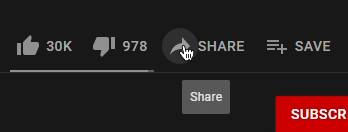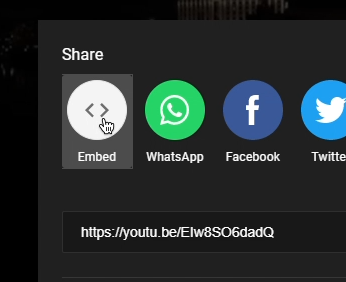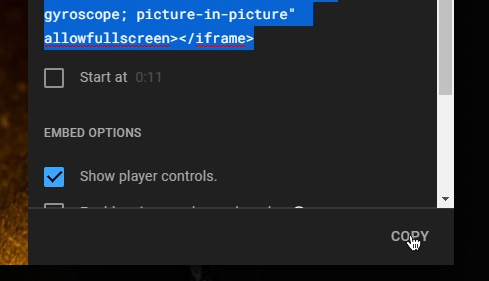Step 1: Open YouTube
Open YouTube in your browser by entering https://www.youtube.com into the address bar.
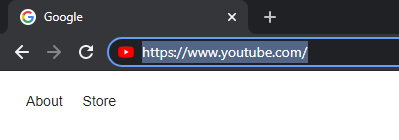
Step 2: Search
At the top of the homepage, search for your video that you want to embed and click the magnifying glass.

Step 3: Find the Video
Choose your video from the results that appear by clicking on the thumbnail.